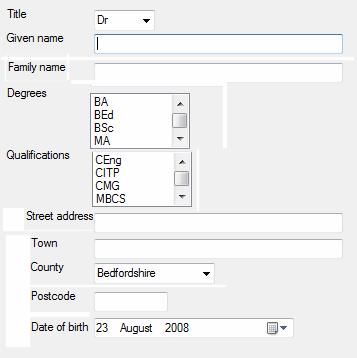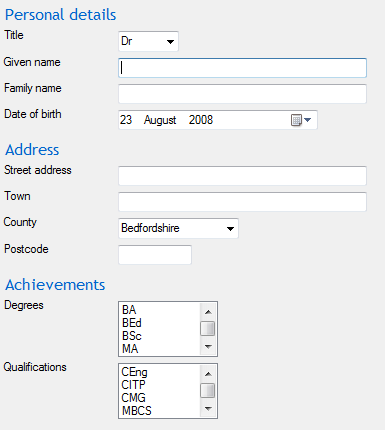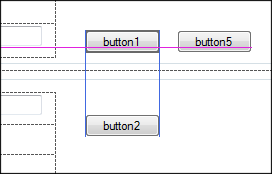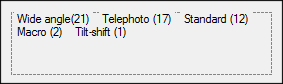Designing services
Four customers in search of a service
Joan wants to contact her local government to report a dead deer on the main road. Paul needs to tell his bank about a stolen credit card. George needs to deal with workplace bullying by a co-worker. Rinka wants advice about the criteria for adopting a child. In spite of their very individual situations, they each need to find and consume a service.
Services defined
Services cover a lot of ground: paying bills; managing your money; finding a job; accessing government; bidding on a contract; finding real-estate; fixing technical problems … and so on. But not every transaction is a service. Here are some characteristic features.
- A service has a consumer and a supplier. Their collaboration creates mutual value.
- The consumer and supplier have different affiliations. For example, the consumer might represent a household and the supplier might represent an electricity provider.
- The provider offers a resource (or access to a resource) of value to the consumer. For example, resources might include problem resolution, work, permissions, statutory reporting, data, knowledge or infomation about finding and using some facility. Buying a book is not a service in this sense; getting a library ticket is.
- The consumer’s access to a service may be restricted by individual status and availability. For example, an applicant for a busker’s license must show musical ability. On the other hand, anyone can report a pot hole.
- A service may be free or charged.
- Services may be delivered over multiple channels. The online channel is typically the most cost effective.
The anatomy of a service
There’s a pattern to services. They generally have several of the following elements.
One group provides information to enable a consumer to find and assess the service.
- Applicability criteria: who can use this service?
- A process: who does what?; what happens next?
- A service level agreement; what does the supplier commit to; what must the consumer agree to?
- Key facts: when, where, how long, how much, how often?
- Authorities: references to regulation, legislation and policy.
- Contacts: who can provide further information?
The second group, carries the “payload” of the service.
- Knowledge. Examples include the commercial interests of politicians, techniques for surving a hurricane and an index of dog-friendly beaches.
- Specific data. Examples include a personal bank balance, neighourhood refuse collection timetables and local weather forecasts.
- Transactions that initiate requests. Examples include application forms and e-mail links.
Designing services
From the perspective of Joan, Paul, George and Rinka, each of these services is a task to satisfy a goal associated with a role. At a superficial level, the scenario is parallel to buying a product. For example, the task model involves finding, comparing, assessing, selecting and, in many cases, paying and arranging fulfilment.
As practitioners, we have powerful tools to tackle this class of design problem. For example, focus groups, task analysis, design patterns and user testing can all help to ensure that an efficient and intuitive interaction delivers appropriate outcomes. However, services offer some additional and distinctive usability challenges:
- Services are typically not “known item” searches. Joan probably does not know that the local Council labels this service a “highway wildlife casualty”.
- Services are often needed in stressful situations. Paul needs to get his card cancelled immediately – and he needs to be confident it’s been done.
- It’s not necessarily obvious who provides a service. Georgina may not be sure who can offer authoritative advice in this sensitive situation.
- Services can be intimidating and complex. Rinka may struggle to understand the densely worded prose of child welfare experts.
Let’s look at this from other side of the glass – from the point of view of the highways department, the bank, the HR team and the welfare workers. Self-service is a potent business model. Increased adoption reduces contact-centre costs and, potentially, improves customer satisfaction through increased convenience and autonomy.
Self-service also looks easy to implement: delegate the work to the owning departments; have experts document their expertise as web content; translate the paper forms to HTML; generate e-mails; serve up the package through search; and reuse an existing taxonomy to define a navigation scheme.
Getting services right
Experienced designers will have already spotted the gotchas. Delegating design can create inconsistencies, encourage “territorial” design patterns and bypass the efforts of design professionals.
Here’s a list of known risk factors:
- Services are hard to find. An “inside-out taxonomy” defines an enigmatic browse structure, intuitive to the service provider but opaque to consumers. Search is hindered by cryptic and inconsistent naming. Neither content or metadata have been been tuned for search engine optimisation.
- No support for near misses. There is no “related services” model or helpful grouping of results to identify similar or alternative services. Services names and descriptions are not structured in a conistent format to facilitate comparison.
- Services are grouped by supplier organisation. Consumers expect services to be organised by user role and goal rather than by owner.
- Noisy information. Descriptions are long, wordy and padded with irrelevant content such as departmental history, mission and achivements. Customers prefer concise service descriptions focused on critical elements: how much does it cost?; when is it open?; how long will it take?
- Challenging information. Descriptions use jargon, technobabble or overly formal language. Plain English not only ensures understanding but also builds confidence, trust and brand advocacy.
- Rambling information. Effective content is consistently structured, using generous subheadings to signpost specific sections. Task-based writing, bullet-points and tables can all add structure.
- Obscure forms. Ambiguous questions, jargon, poor field grouping, insufficient field completion support, bad layout and obscure error messages all make form-filling unnecessarily hard.
- Greedy forms. Nosey and just-in-case questions add effort and discourage completion.
- Separation of elements. When information and forms are not integrated, two things can happen: either users make guesses about the applicability and process – or users take no action.
Getting it right for our fab four is perfectly practical. However, in addition to effective UCD, it also takes standards, processes, training and an architectural focus on design in the large.